一、开发环境
操作系统:Windows 10 X64
开发环境:VS2015
编程语言:C#
.NET版本:.NET Framework 4.0
目标平台:X86
二、创建Windows Service
注:Windows Service目前配置文件似乎只能是绝对路径,相对路径时需要去操作系统根目录下操作。
1、新建一个Windows Service,并将项目名称改为“MyWindowsService”,如下图所示:
2、在解决方案资源管理器内将Service1.cs改为MyService1.cs后并点击“查看代码”图标按钮进入代码编辑器界面,如下图所示:
3、在代码编辑器内如入以下代码,如下所示:
using System;
using System.ServiceProcess;
using System.IO;
namespace MyWindowsService
{
public partial class MyService : ServiceBase
{
public MyService()
{
InitializeComponent();
}
string filePath = @"D:\MyServiceLog.txt";
protected override void OnStart(string[] args)
{
using (FileStream stream = new FileStream(filePath,FileMode.Append))
using (StreamWriter writer = new StreamWriter(stream))
{
writer.WriteLine($"{DateTime.Now},服务启动!");
}
}
protected override void OnStop()
{
using (FileStream stream = new FileStream(filePath, FileMode.Append))
using (StreamWriter writer = new StreamWriter(stream))
{
writer.WriteLine($"{DateTime.Now},服务停止!");
}
}
}
}
4、双击项目“MyWindowsService”进入“MyService”设计界面,在空白位置右击鼠标弹出上下文菜单,选中“添加安装程序”,如下图所示:
5、此时软件会生成两个组件,分别为“serviceInstaller1”及“serviceProcessInstaller1”,如下图所示:
6、点击“serviceInstaller1”,在“属性”窗体将ServiceName改为MyService,Description改为我的服务,StartType保持为Manual,如下图所示:
7、点击“serviceProcessInstaller1”,在“属性”窗体将Account改为LocalSystem(服务属性系统级别),如下图所示:
8、鼠标右键点击项目“MyWindowsService”,在弹出的上下文菜单中选择“生成”按钮,如下图所示:
9、至此,Windows服务已经创建完毕。
三、创建安装、启动、停止、卸载服务的Windows窗体
1、在同一个解决方案里新建一个Windows Form项目,并命名为WindowsServiceClient,如下图所示:
2、将该项目设置为启动项目,并在窗体内添加四个按钮,分别为安装服务、启动服务、停止服务及卸载服务,如下图所示:
3、按下F7进入代码编辑界面,引用“System.ServiceProcess”及“System.Configuration.Install”,并输入如下代码:
using System;
using System.Collections;
using System.Windows.Forms;
using System.ServiceProcess;
using System.Configuration.Install;
namespace WindowsServiceClient
{
public partial class Form1 : Form
{
public Form1()
{
InitializeComponent();
}
string serviceFilePath = $"{Application.StartupPath}\\MyWindowsService.exe";
string serviceName = "MyService";
//事件:安装服务
private void button1_Click(object sender, EventArgs e)
{
if (this.IsServiceExisted(serviceName)) this.UninstallService(serviceName);
this.InstallService(serviceFilePath);
}
//事件:启动服务
private void button2_Click(object sender, EventArgs e)
{
if (this.IsServiceExisted(serviceName)) this.ServiceStart(serviceName);
}
//事件:停止服务
private void button4_Click(object sender, EventArgs e)
{
if (this.IsServiceExisted(serviceName)) this.ServiceStop(serviceName);
}
//事件:卸载服务
private void button3_Click(object sender, EventArgs e)
{
if (this.IsServiceExisted(serviceName))
{
this.ServiceStop(serviceName);
this.UninstallService(serviceFilePath);
}
}
//判断服务是否存在
private bool IsServiceExisted(string serviceName)
{
ServiceController[] services = ServiceController.GetServices();
foreach (ServiceController sc in services)
{
if (sc.ServiceName.ToLower() == serviceName.ToLower())
{
return true;
}
}
return false;
}
//安装服务
private void InstallService(string serviceFilePath)
{
using (AssemblyInstaller installer = new AssemblyInstaller())
{
installer.UseNewContext = true;
installer.Path = serviceFilePath;
IDictionary savedState = new Hashtable();
installer.Install(savedState);
installer.Commit(savedState);
}
}
//卸载服务
private void UninstallService(string serviceFilePath)
{
using (AssemblyInstaller installer = new AssemblyInstaller())
{
installer.UseNewContext = true;
installer.Path = serviceFilePath;
installer.Uninstall(null);
}
}
//启动服务
private void ServiceStart(string serviceName)
{
using (ServiceController control = new ServiceController(serviceName))
{
if (control.Status == ServiceControllerStatus.Stopped)
{
control.Start();
}
}
}
//停止服务
private void ServiceStop(string serviceName)
{
using (ServiceController control = new ServiceController(serviceName))
{
if (control.Status == ServiceControllerStatus.Running)
{
control.Stop();
}
}
}
}
}
4、为了后续调试服务及安装卸载服务的需要,将已生成的MyWindowsService.exe引用到本Windows窗体,如下图所示:
5、由于需要安装服务,故需要使用UAC中Administrator的权限,鼠标右击项目“WindowsServiceClient”,在弹出的上下文菜单中选择“添加”->“新建项”,在弹出的选择窗体中选择“应用程序清单文件”并单击确定,如下图所示:
6、打开该文件,并将
7、IDE启动后,将会弹出如下所示的窗体(有的系统因UAC配置有可能不显示),需要用管理员权限打开:
8、重新打开后,在IDE运行WindowsServiceClient项目;
9、使用WIN+R的方式打开运行窗体,并在窗体内输入services.msc后打开服务,如下图所示:
10、点击窗体内的“安装服务”按钮,将会在服务中出现MyService,如下图所示:
11、点击“运行服务”按钮,将启动并运行服务,如下所示:
12、点击“停止服务”按钮,将会停止运行服务,如下图所示:
13、点击“卸载服务”按钮,将会从服务中删除MyService服务。
14、以上启动及停止服务将会写入D:\MyServiceLog.txt,内容如下所示:
源代码下载:
http://pan.baidu.com/s/1kVza3Bp
补充:如何调试服务
注意:调试时,需要先将服务运行起来,才能进行附加。
1、要调试服务,其实很简单,如需将服务附加进程到需要调试的项目里面即可,假如要调试刚才建的服务,现在OnStop事件里设置断点,如下所示:
2、启动“WindowsServiceClient”项目,在“调试”菜单中选择“附件到进程”(服务必须事先安装),如下所示:
3、找到“MyWindowsService.exe”,点击“附加”按钮,如下图所示:
4、点击“停止服务”按钮,程序将会在设置断点的地方中断,如下图所示:
======================================================== 华丽的分割线 第二种方式 =======================================================
namespace WindowsService1
{
public partial class MyService : ServiceBase
{
public MyService()
{
InitializeComponent();
}
string filePath = @"D:\MyServiceLog.txt";
protected override void OnStart(string[] args)
{
using (FileStream stream = new FileStream(filePath,FileMode.Append))
{
using (StreamWriter writer = new StreamWriter(stream))
{
writer.WriteLine($"{DateTime.Now},服务启动!");
for (int i = 0; i < 20; i++)
{
Thread.Sleep(1000);
writer.WriteLine("当前内容: "+ i );
}
}
}
}
protected override void OnStop()
{
using (FileStream stream = new FileStream(filePath,FileMode.Append))
{
using (StreamWriter writer = new StreamWriter(stream))
{
writer.WriteLine($"{DateTime.Now},服务停止");
}
}
}
}
}
使用bat发布方式
bat内容
cd C:\Windows\Microsoft.NET\Framework\v4.0.30319\
InstallUtil.exe
InstallUtil D:\WindowsService1\bin\Debug\WindowsService1.exe //服务项目地址
Net Start Service1
pause
其中C:\Windows\Microsoft.NET\Framework\v4.0.30319\为installutil的路径
WindowsServiceTest.exe为Windows Service服务的应用程序,教程
Service1为服务名
ps:.bat与WindowsService1.exe在同一路径
运行结果:
正在运行事务处理安装。
正在开始安装的“安装”阶段。
查看日志文件的内容以获得 D:\WindowsService1\bin\Debug\WindowsService1.exe 程序集的进度。
该文件位于 D:\WindowsService1\bin\Debug\WindowsService1.InstallLog。
正在安装程序集“D:\WindowsService1\bin\Debug\WindowsService1.exe”。
受影响的参数是:
logtoconsole =
logfile = D:\WindowsService1\bin\Debug\WindowsService1.InstallLog
assemblypath = D:\WindowsService1\bin\Debug\WindowsService1.exe
正在安装服务 MyService...
正在日志 Application 中创建 EventLog 源 MyService...
在“安装”阶段发生异常。
System.Security.SecurityException: 未找到源,但未能搜索某些或全部事件日志。 不可访问的日志: Security。
正在开始安装的“回退”阶段。
查看日志文件的内容以获得 D:\WindowsService1\bin\Debug\WindowsService1.exe 程序集的进度。
该文件位于 D:\WindowsService1\bin\Debug\WindowsService1.InstallLog。
正在回滚程序集“D:\WindowsService1\bin\Debug\WindowsService1.exe”。
受影响的参数是:
logtoconsole =
logfile = D:\WindowsService1\bin\Debug\WindowsService1.InstallLog
assemblypath = D:\WindowsService1\bin\Debug\WindowsService1.exe
正在将事件日志还原到源 MyService 的前一状态。
在 System.Diagnostics.EventLogInstaller 安装程序的“回退”阶段发生异常。
System.Security.SecurityException: 未找到源,但未能搜索某些或全部事件日志。 不可访问的日志: Security。
在安装的“回退”阶段发生异常。将忽略该异常并继续回退。但是,在完成回退后计算机可能无法完全还原到它的初始状态。
“回退”阶段已成功完成。
已完成事务处理安装。
安装失败,已执行回退。
很明显了,是权限问题。
【解决方案】
右键管理员权限打开.bat文件
删除:
卸载很简单,打开cmd, 直接输入 sc delete WindowsService1 便可(要以管理员身份运行)否则结果如下
参考:https://www.cnblogs.com/cncc/p/7170951.html